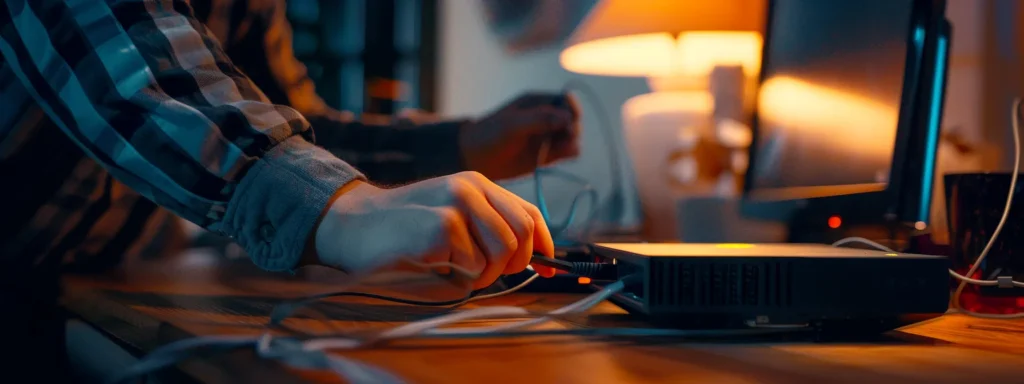Introduction
Is your internet connection acting up? Sometimes, the solution is as simple as resetting your Comcast router. Resetting your router can resolve various network issues, enhance security, and clear the device’s memory for a fresh start. This guide will walk you through the steps to reset your Comcast router effectively, ensuring you get back online quickly.
Why Reset Your Comcast Router?
- Resolve Connectivity Issues: Resetting can fix intermittent or slow internet connections.
- Update Router Settings: A reset applies to any pending updates or changes to your router’s settings.
- Improve Network Security: Regular resets can help in clearing potential security vulnerabilities.
How to Reset Your Comcast Router: A Step-by-Step Guide
- Locate the Reset Button: Find the small, recessed button labeled “Reset” on the back of your router.
- Use a Paperclip or Similar Tool: Press and hold the reset button with a paperclip or a similar pointed object for about 10 seconds.
- Wait for the Router to Restart: Release the button and wait for the router to power back up. This may take a few minutes.
- Reconfigure Your Router: After a reset, you may need to reconfigure your router settings.
Reconfiguring Your Router Post-Reset
- Access the Router’s Web Interface: Use a computer or mobile device connected to your router’s network.
- Log In to the Router: Enter the default login credentials found on the device or in the user manual.
- Set Up Wi-Fi Networks: Customize your Wi-Fi name (SSID) and password for enhanced security.
Troubleshooting Common Reset Issues
- Router Not Resetting: Ensure you press the reset button long enough (at least 10 seconds).
- Can’t Connect to the Router: Verify the network connection on your device or try using a different device.
- Settings Not Applying: Repeat the reset process, ensuring the router is powered on and correctly connected.
Conclusion
Resetting your Comcast router is a straightforward process that can resolve many common internet issues. By following the steps outlined in this guide, you can ensure a smooth and efficient reset process. Remember, after resetting your device, take the time to reconfigure it to maintain a secure and optimized network.
FAQs
Will resetting my Comcast router erase all my settings?
Yes, a factory reset will erase all your customized settings, including your Wi-Fi network name and password. You will need to reconfigure these settings after the reset.
How often should I reset my Comcast router?
There’s no need for a regular reset schedule unless you’re experiencing ongoing issues. However, if you encounter persistent connectivity problems, a reset might help.
Can resetting my router improve my internet speed?
Resetting can sometimes improve internet speed if the issue is related to the router’s settings or temporary software glitches.
What should I do if my router doesn’t work after a reset?
If your router doesn’t function correctly after a reset, check the connections and power supply. If the issue persists, contact Comcast support for further assistance.