A reliable internet connection is essential for both work and leisure. When your internet service provider (ISP) is working smoothly, it’s easy to take your connection for granted. However, from time to time, you may encounter common ISP connection issues that disrupt your online activities. In this blog, we’ll discuss some of these issues and provide practical steps to troubleshoot and resolve them.
Slow Internet Speeds
One of the most common issues users face is slow internet speeds. When web pages take forever to load, video streams buffer endlessly, or online games lag, it’s easy to become frustrated. Here are some steps to troubleshoot slow internet speeds:
Check Your Speed
Use an online speed test tool to check your actual internet speed. If it’s significantly lower than what you’re paying for, contact your ISP to address the issue.
Restart Your Modem and Router
Unplug your modem and router for about 30 seconds, then plug them back in. This simple step can sometimes resolve speed issues caused by temporary glitches.
Optimize Your Wi-Fi
If you’re using Wi-Fi, ensure your router is placed in a central location in your home and isn’t obstructed by walls or other objects. Try changing the Wi-Fi channel to reduce interference from neighboring networks.
Check for Background Downloads
Sometimes, software updates or large downloads running in the background can consume your bandwidth. Check your devices for any ongoing downloads or uploads.
Upgrade Your Plan
If you consistently need more speed, it might be time to upgrade your plan. Learn more about our bundles available from your favorite providers.
Intermittent Connection Drops
Intermittent connection drops can be incredibly frustrating, especially when you’re in the middle of an important task or an online game. Here’s how to troubleshoot these issues:
- Restart Modem and Router: As with slow speeds, restarting your modem and router can resolve intermittent drops in connection.
- Check for Loose Cables: Ensure all cables are securely connected to your modem and router. Loose cables can lead to instability.
- Run a Ping Test: Use the command prompt or terminal to run a ping test on a reliable website like google.com. High packet loss or slow response times may indicate connection issues.
- Look for Nearby Interference: Interference from other electronic devices, especially cordless phones and microwave ovens, can disrupt your Wi-Fi signal. Keep your router away from such devices.
- Check for Firmware Updates: Ensure your modem and router have the latest firmware updates installed. Manufacturers frequently release updates to improve the performance and stability of their products and services.
No Internet Access
To troubleshoot internet connection issues, you can follow a few essential steps. Firstly, it’s a good idea to check the status of your Internet Service Provider (ISP). Visit their official website or contact their customer service to inquire about any known outages or service disruptions in your area. This can help determine if the problem is on their end, and if so, when it might be resolved.
Next, you should inspect your hardware connections. Ensure that all cables are correctly connected and that there is no visible damage or loose connections. Loose or damaged cables can lead to connectivity problems. Additionally, consider restarting your modem and router, as this is often an effective and quick way to restore your connection. After the restart, wait a few minutes to see if your internet connection is re-established. Also, keep an eye on the lights on your modem, as they can provide valuable information about the connection status. Consult your modem’s user manual to interpret the meaning of different LED patterns. Lastly, if one device isn’t connecting to the internet, try connecting a different device, such as a smartphone or tablet, to see if it can access the internet.
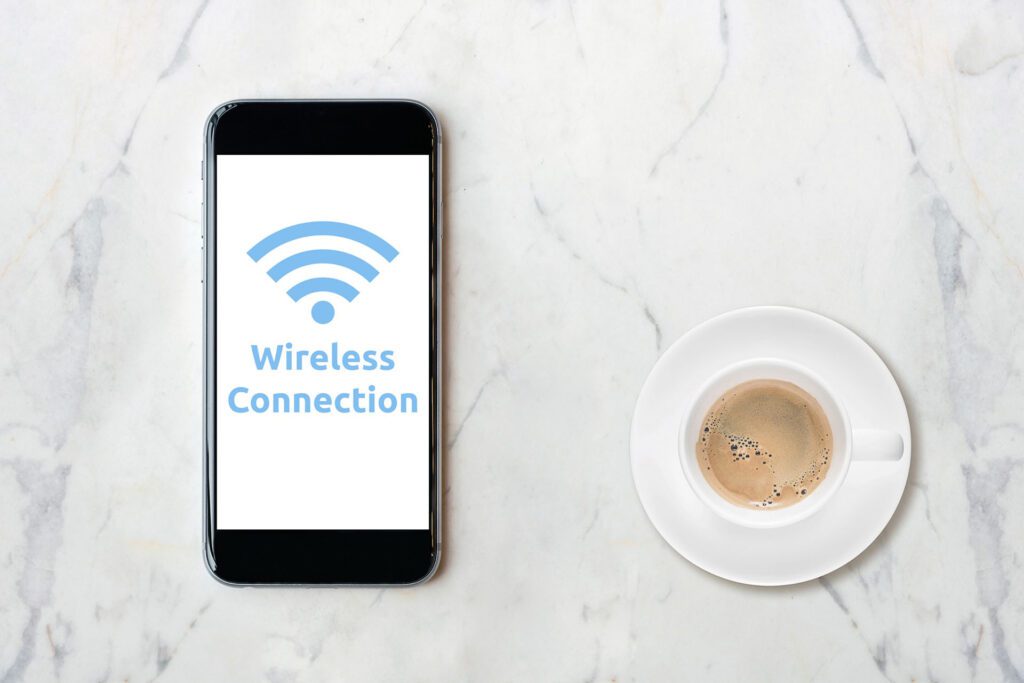
High Latency and Packet Loss
High latency and packet loss can severely impact your online gaming experience and video conferencing quality. To troubleshoot these issues:
Use a Wired Connection
Whenever possible, use a wired Ethernet connection instead of Wi-Fi. Wired connections typically have lower latency and are less prone to packet loss.
Run a Traceroute
Run a traceroute to the server you’re connecting to, especially when gaming. This can help identify where in the network the latency or packet loss is occurring.
Upgrade Your Plan
If you’re consistently experiencing high latency and packet loss, consider upgrading to a plan with higher bandwidth and lower congestion.
Check for Network Congestion
Internet congestion during peak hours can lead to latency and packet loss. If possible, schedule your bandwidth-intensive activities during off-peak times.
Contact Your ISP
If latency and packet loss persist, contact your ISP’s support team. They may be able to identify and resolve issues on their end.
Successfully Troubleshoot Your ISP Connection Issues
Dealing with common ISP connection issues can be frustrating, but with some troubleshooting, most problems can be resolved. Remember that your ISP is there to help, so don’t hesitate to reach out to their support team when you encounter persistent issues. Additionally, keeping your modem, router, and devices up to date and practicing good network hygiene can go a long way in preventing many common connection problems. A reliable internet connection is essential, and by following these troubleshooting tips, you can maintain a smooth online experience.
Check out our SmarterHome.ai blog today to learn more about our internet, TV, mobile, and home security services.

